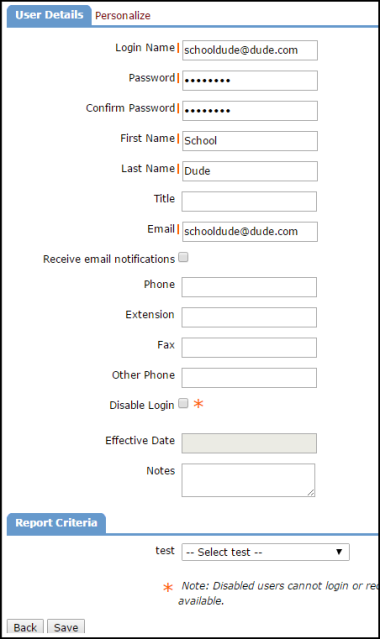Back to UtilityDirect Main Menu
There are three different user roles in UtilityDirect. Each role offers a different level of access in the system and will see slightly different views on their home page.
User Roles
Administrator
An Administrator has access to the entire system, including the Account Setup. They have the ability to define Locations, Buildings, and Providers. They can add new users and set up Bill Accounts. Administrators are able to enter bills and run reports for the entire organization.
UD Clerk
Clerks have the ability to add new Buildings, Providers, and Bill Accounts. They can enter bills and run reports for the entire organization.
UD Evaluator
Evaluators have view-only access. They can view data and reports for the entire organization, but cannot add or update information.
How to Add Users
- Click on the Add link in the Actions Menu.
- Click on the Add New User link.
- If you have users in other SchoolDude applications, you will be directed to a page with a Registered Users drop down list. This list will show all users in other SchoolDude applications that are not users in UtilityDirect. If the person you wish to add is in that list, select their name and click Add This User.
- If the person is not in the list, click the New User button.
Adding Registered Users
- After clicking the Add This User button, you will need to select the Role for this user.
- Click Next Step to continue.
- On the User Details screen, the user's Login Name, Password, and contact information will automatically be pulled from the information in their existing SchoolDude account. The rest of the fields on this page are not required and can be added at any time.
- Click Save.
Adding New Users
- After clicking the New User button, you will need to select the Role for this user.
- Click Next Step to continue.
- On the User Details screen, you will need to enter a Login Name, Password, First and Last Name, and Email Address for the user account. Please make note of a few items when creating a new user:
- Login Name - No character limit, but the name must be unique to all of our SchoolDude clients. We recommend using the person's email address as their Login Name.
- Password - Must be at least 12 characters long and include one mixed case character, one number, and one special character.
- Email Address - Enter a valid email address for the user.
- Receive email notifications - If the user does not want to receive any automatic email notifications, uncheck this box.
- Click Save.